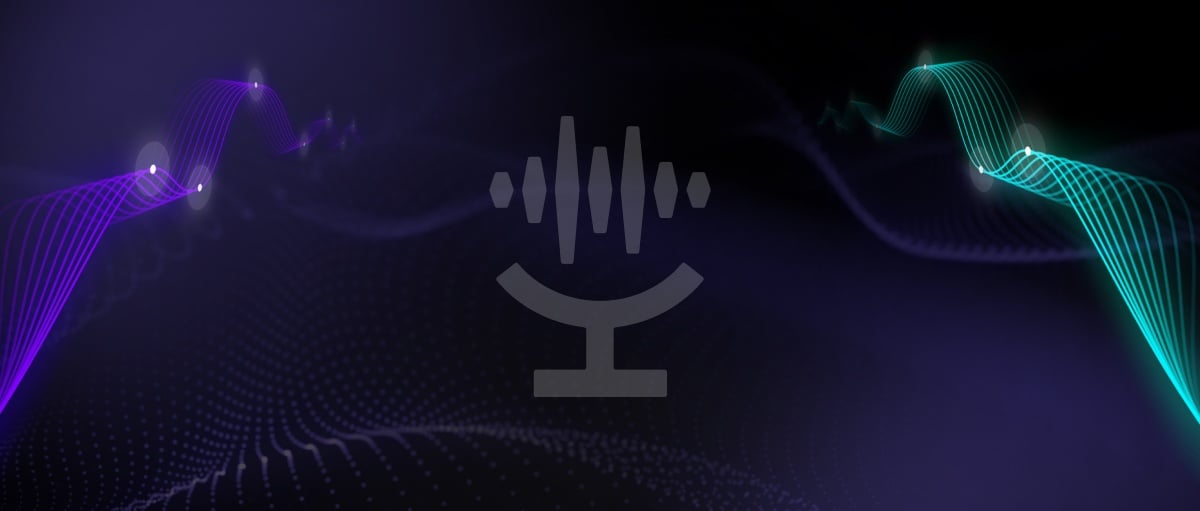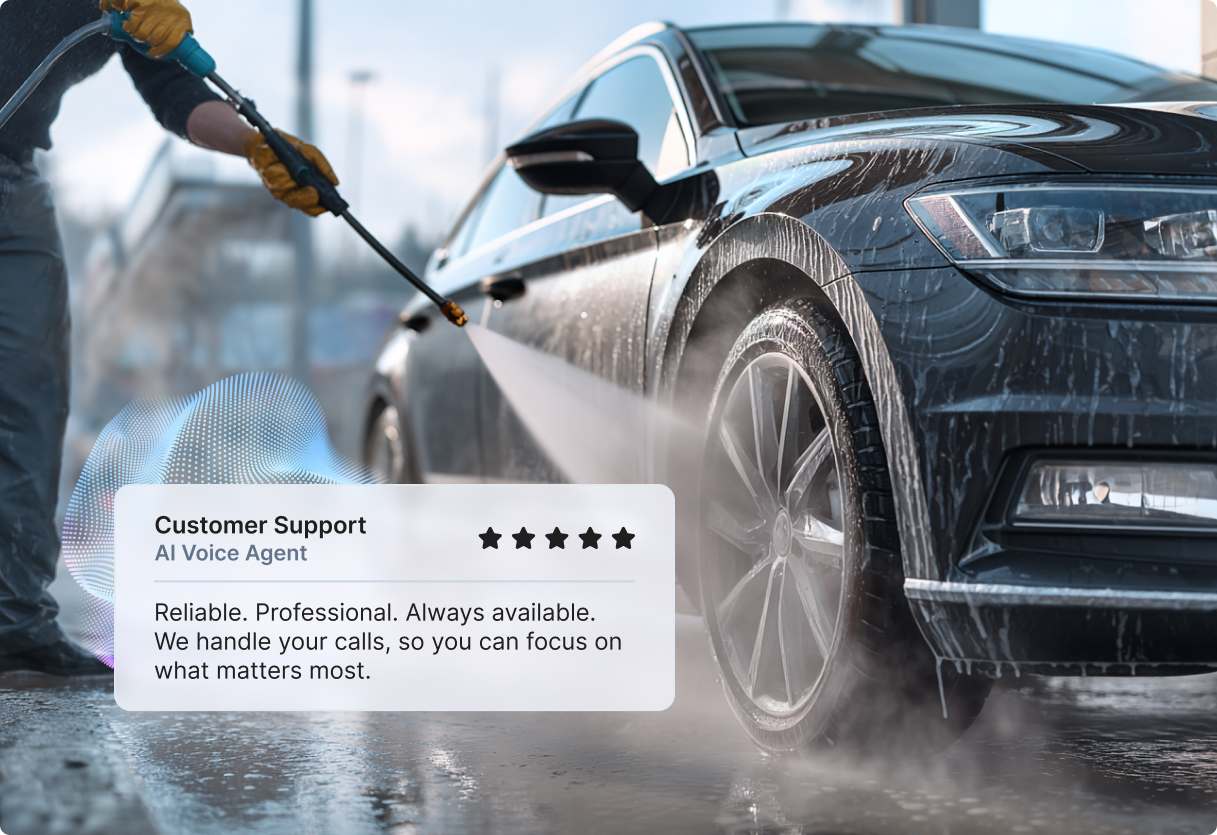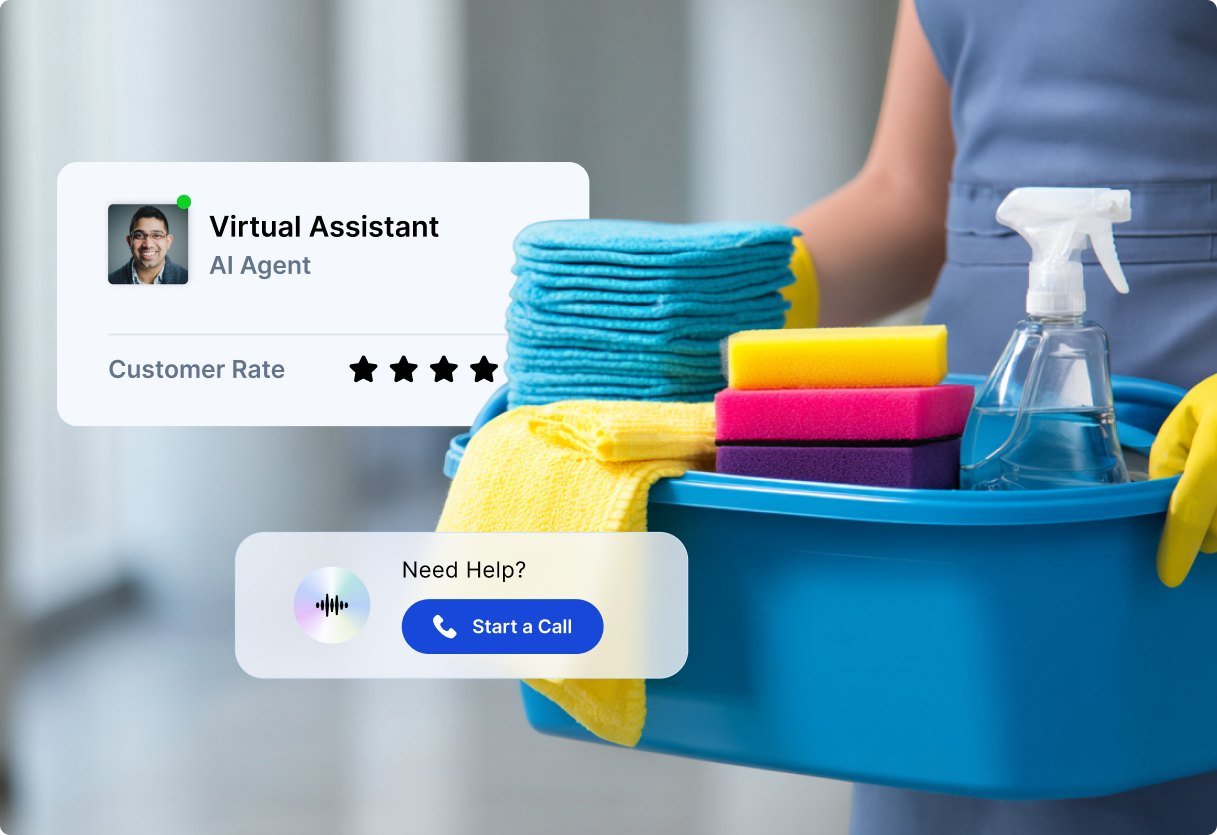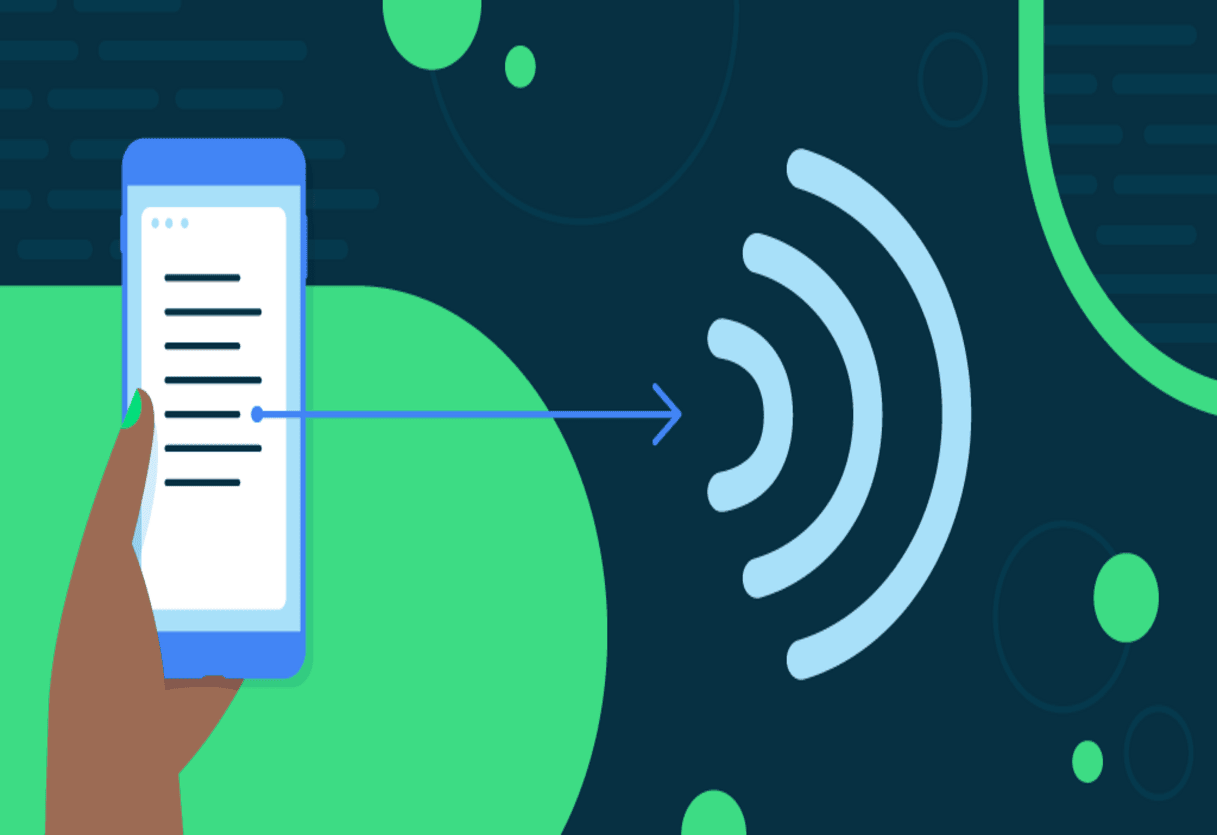Getting You Started: Voice Cloning Using RVC v1 and v2 Models on Voice.ai
Step 1
Begin by downloading and installing our AI voice changer app from our official website. After installation, open the app and proceed to create a free account. Once your account is set up, click on the central icon to gain access to the extensive voice library.
Step 2
Uploading an RVC model is straightforward and doesn’t require extracting a zip file. Start by clicking on “Upload Custom Model.” Provide a name for the desired voice you intend to add. Next, select a zip file of your preference by clicking on “Browse.” Finally, click “Save,” and that’s it!
Step 3
For additional voice models, explore options on Hugging Face, AI Hub, Voice.ai Discord servers or some other place where you can find 3rd party RVC audio models. Alternatively, you can take a look at our curated list of free RVC voices, letting you to instantly experiment with them on Voice.ai. And if you’re interested in finding more, feel free to search on your own!
Step 4
Your created voices will be listed under the “My Voices” tab. Click on one of them to initiate the one-time training process. Once completed, you’re free to use the voice at any time.
Step 5
Once the voice model training is complete, use your voices in either Record Mode or Live Mode.
Watch how the process works here
Optimizing Your AI Voice Changer Experience in Live Mode
Using Voice.ai in live mode demands significant resources, so understanding how to use it and following these tips will get you the best results.
Adjust the slider to your preference to know exactly how your system load will be working. to understand how your system’s load will operate. This will help you perceive the variations in your voice.
- Red: Unstable
- Orange: Stable, occasional lag
- Green: Perfect
Sliding it to the Faster side means you will:
- Encounter low Latency
- Experience less GPU load
- Get an unstable voice
Sliding it to the Better side means you will:
- Get much more stable and realistic voices
- Experience high GPU load
Finally, ensure that in your game, streaming channel, or voice communication app settings, you have selected ‘Microphone Array (Voice.ai Audio Cable)’ as your default microphone.
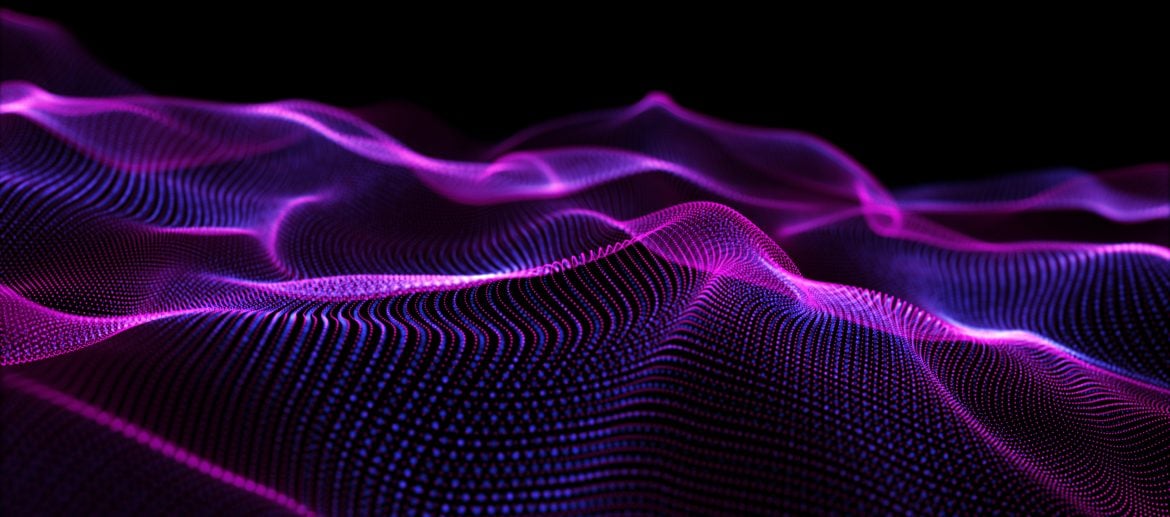
Using AI Models for Voice Effects in Different Scenarios
From content creation to audio enhancement, AI models are revolutionizing what’s achievable. Use a soft-sounding female voice while doing any type of content for apps like TikTok or Youtube or mix it up and use a deep-sounding male voice to keep your audience entertained. Create funny voice impressions or musical AI covers, and easily share them on social media!
Experience a different way of gaming and streaming with our RVC voice changer, by taking your online presence to new heights. Improve storytelling on podcasts with smooth voice shifts and make your interactions even better while having virtual calls and trying out the many different voices we have for you.
Discover the capabilities of one of the top voice generators around, perhaps the very best, and it won’t cost you a thing. Are you prepared to jump in? Upload your zip audio files, participate in live conversations, and unlock the full potential of Voice.ai!
The Features You Get With Voice.ai
SDK (Coming soon)
Easy Interface and High Performance
Try Our User Generated Voice Filters With Games and Apps Like:
Among Us, World of Warcraft, Diablo 4, Minecraft, CS:GO, League of Legends, PUBG, Rust, GTA V, Second Life, Valorant, COD Warzone, Discord, Skype, Google Meet, Zoom, WhatsApp, Teamspeak, OBS, Battle.net, Battlebit, Palworld, Phasmophobia, Lethal Company, Helldivers 2, Apex Legends, Escape From Tarkov, Splatoon, Snapchat, KakaoTalk