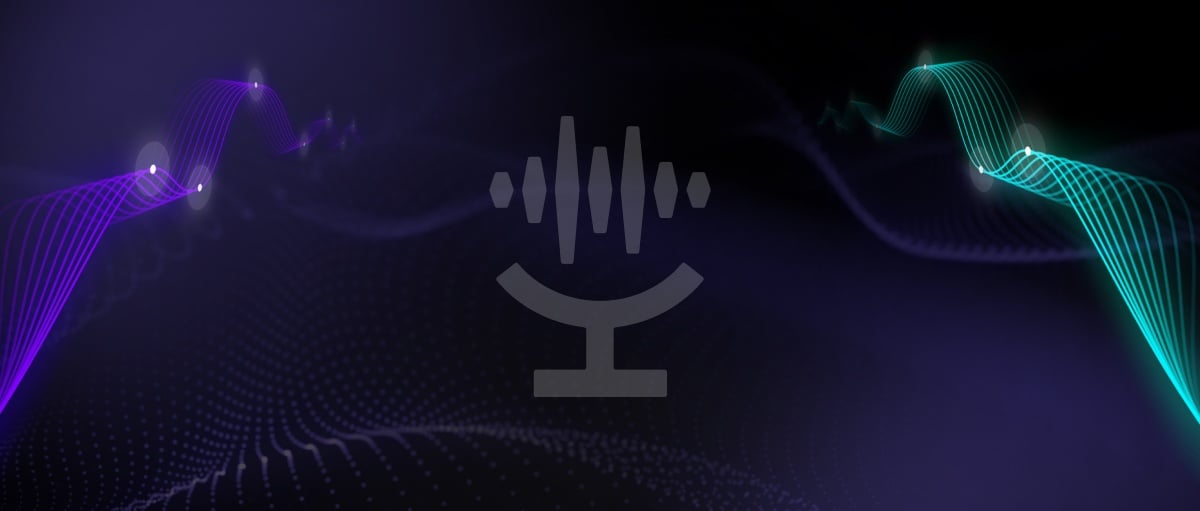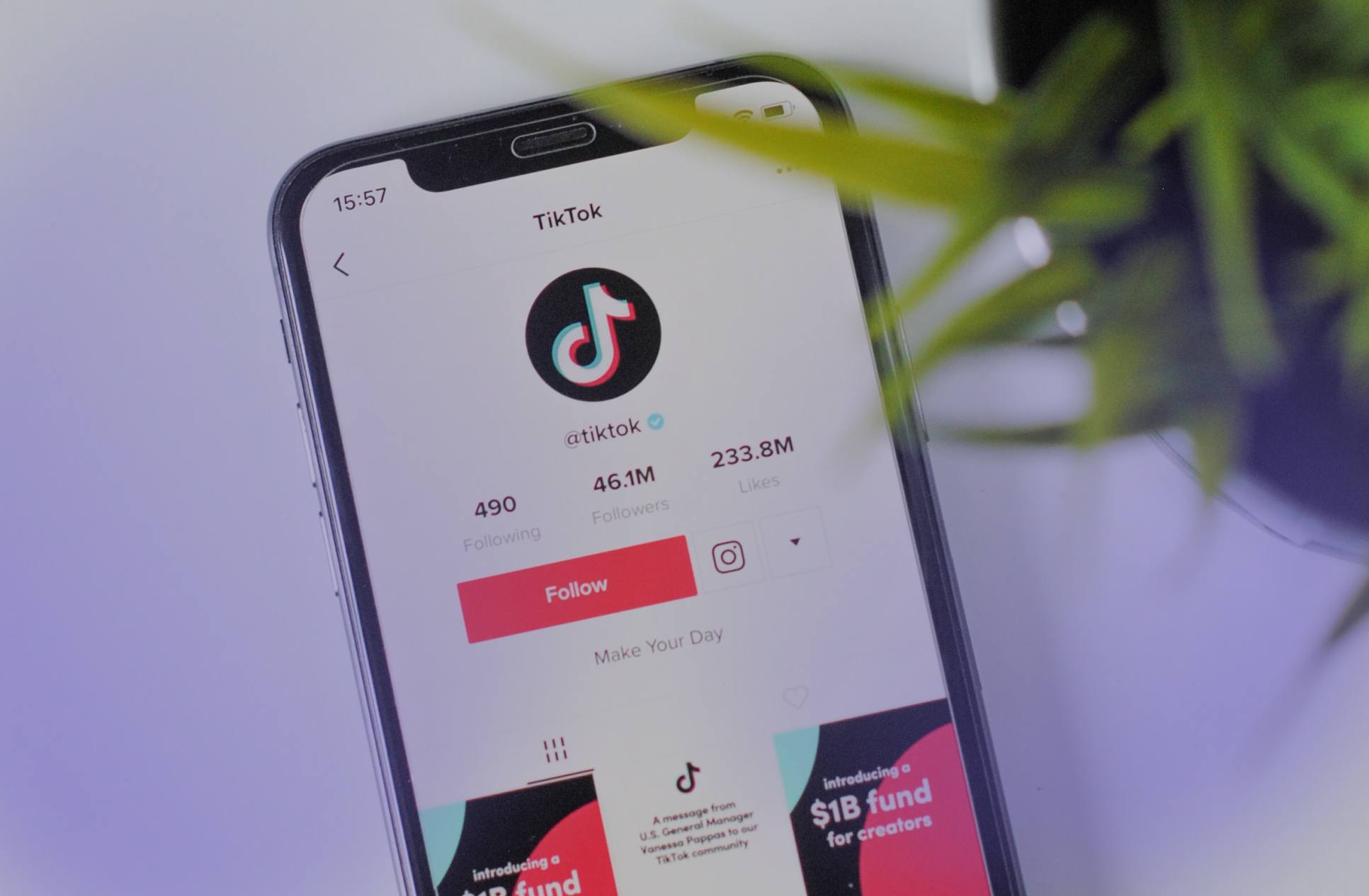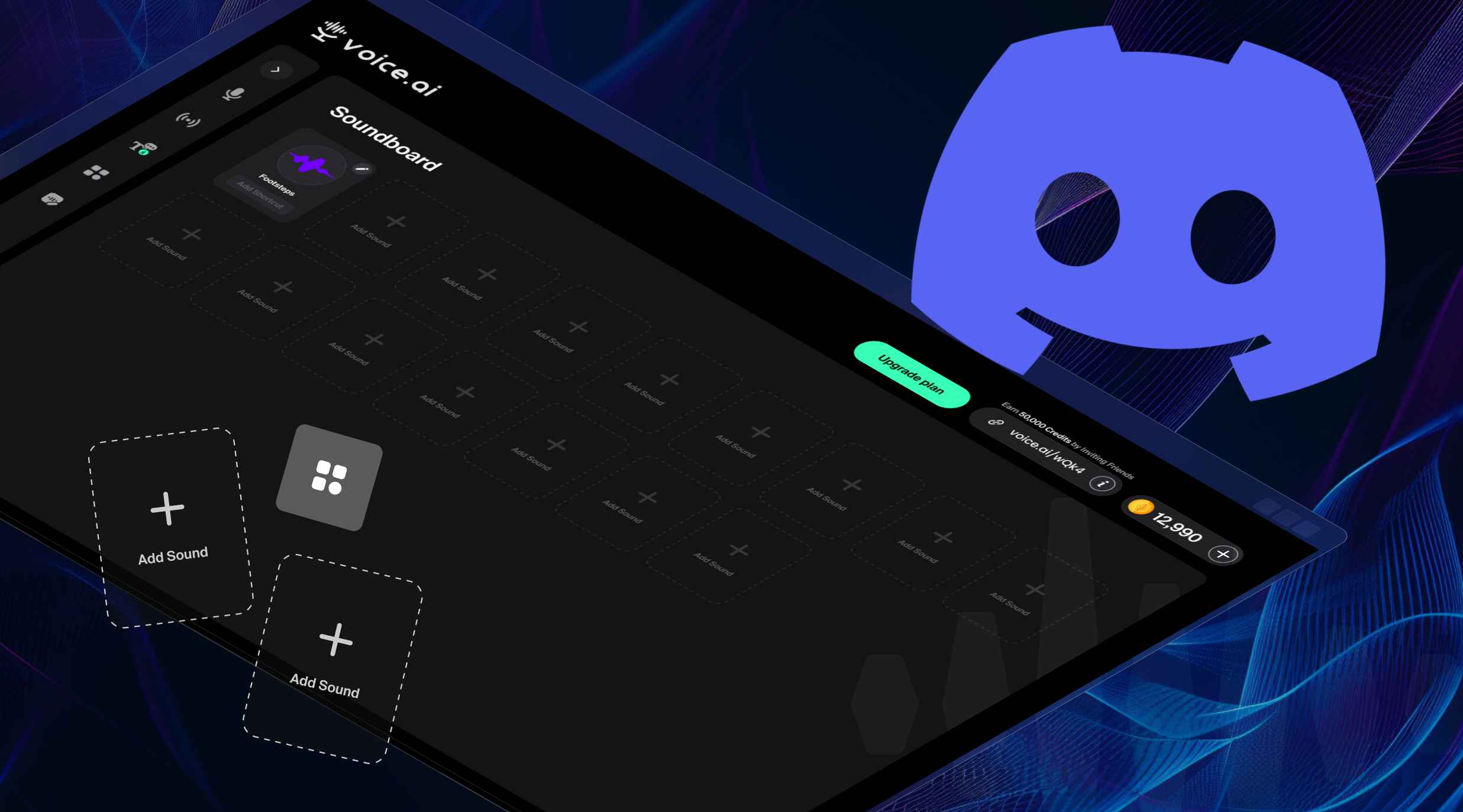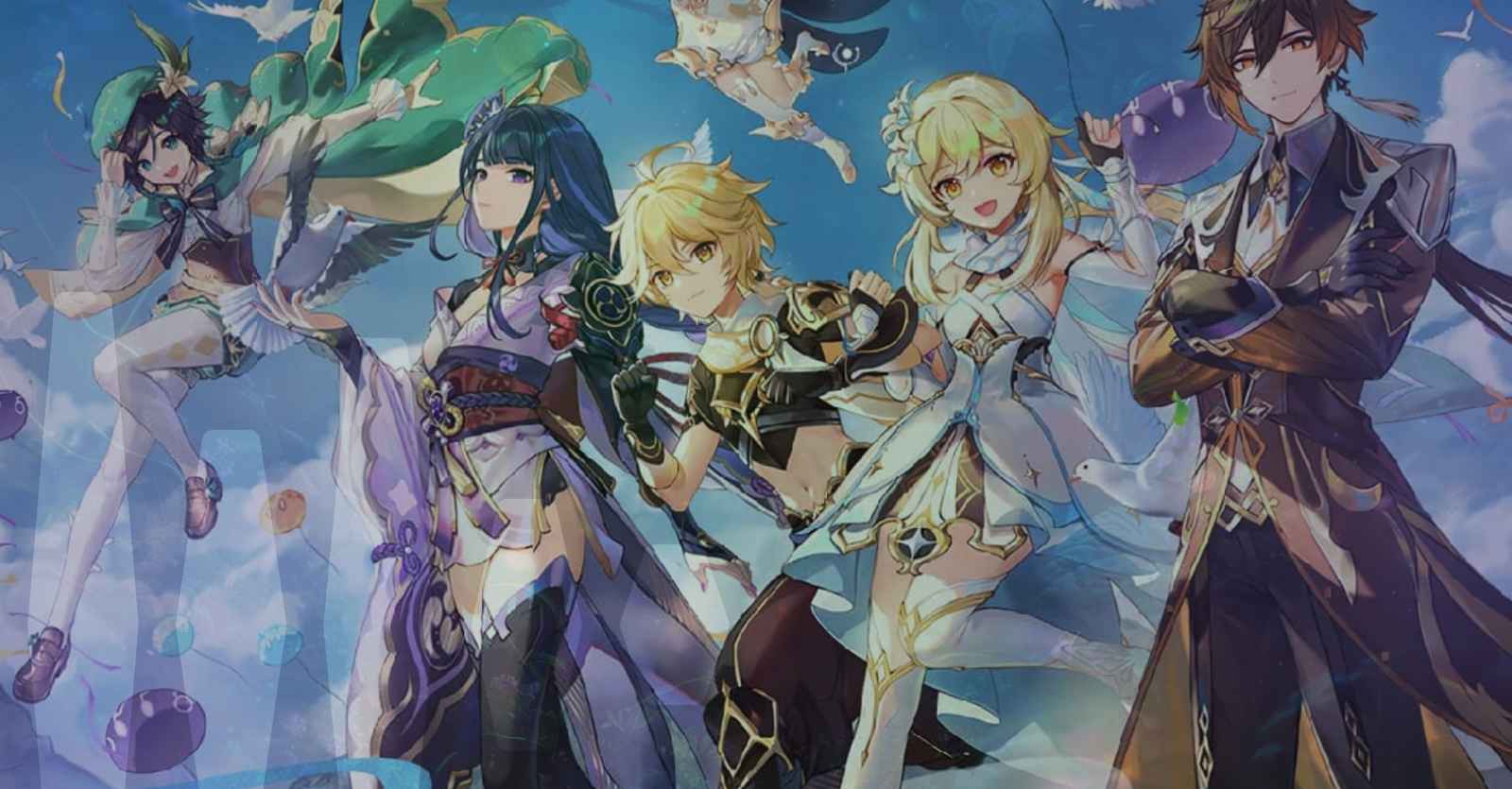TikTok voice effects
Sometimes, there’s nothing funnier than when one of your friends starts using weird voice effects in the TikTok app you’ve never heard before.
This stops you in your stride and you think: ‘I want to do that, too!’
There’s no limit to the wacky voices you can add with the TikTok voice effects feature – you can sound like a chipmunk, robot or lower your voice to sound super sinister!
Spending time entertaining your friends and family with fun content is how you like to spend your days on TikTok and adding in some outlandish, funny or bizarre voice effects is like the icing on the cake.
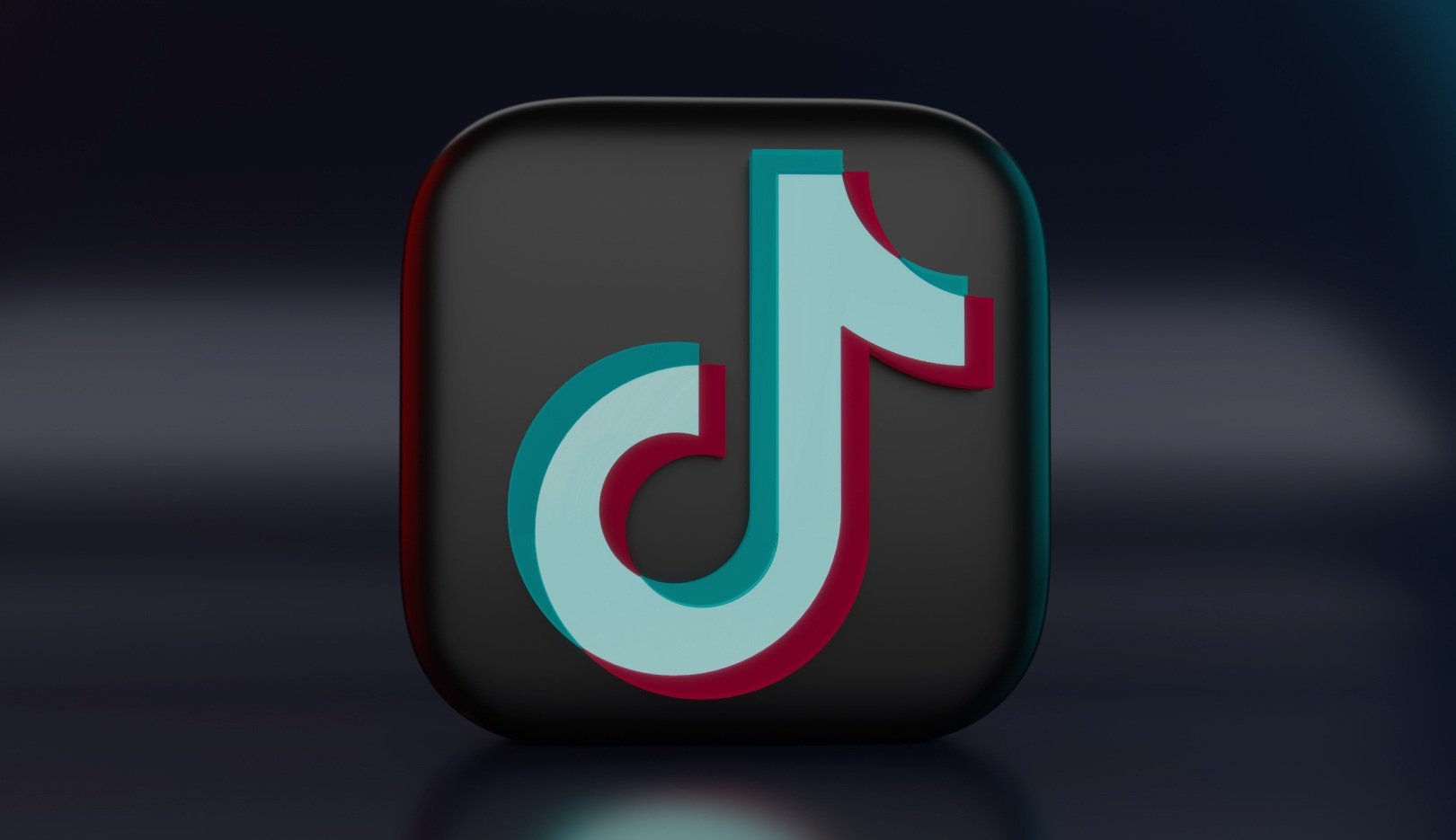
Using the TikTok app
Using TikTok is pretty easy most of the time. You open the TikTok app to check out videos, make videos or go live yourself.
When you press that button signalling camera roll on a new TikTok video, you’re recording or playing around with a particular filter, using your original voice or the available voice effects on TikTok.
All of a sudden, you get a sign: TikTok voice effects not showing.
What do you do?
Make TikTok videos and add voice effects
Here’s how to start from the beginning with TikTok voice effects:
You can choose a video effect before recording but don’t select a sound or a sound effect as you won’t be able to add your perfect voice effects.
After recording your TikTok video, tap the check mark, then tap the audio editing icon to select your ideal voice effect.
If you see ‘voice effects can’t be applied to your video’ error – it might already have sound or has been uploaded from your phone.
After recording with camera roll, select audio effects and choose the right one for your video, then tap save at the top of the screen.
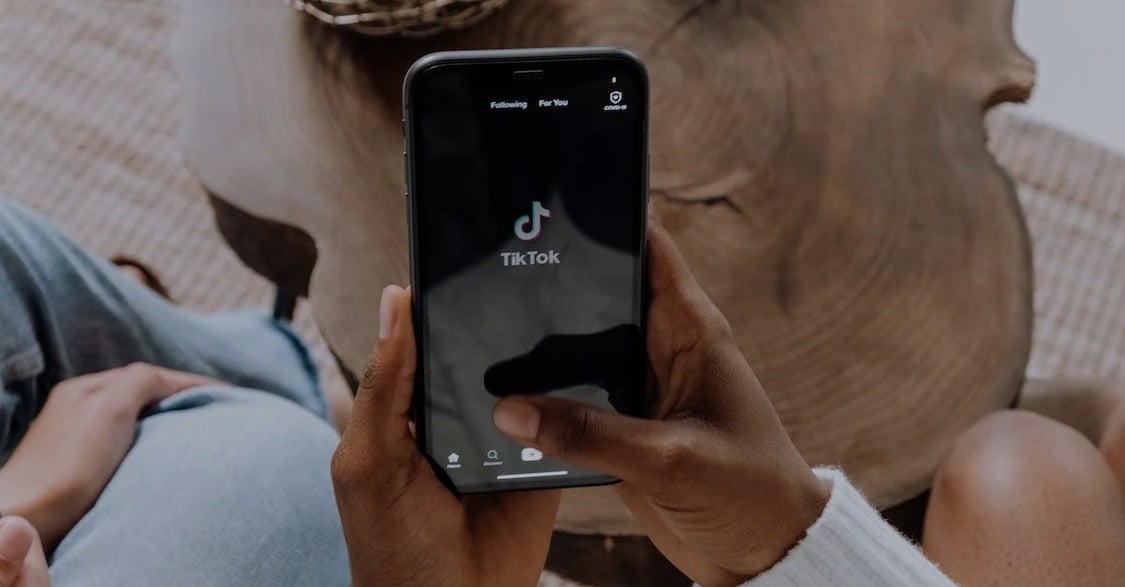
What to do if TikTok voice effects not showing
Most users might not know how to resolve these trouble areas for TikTok sounds when they make camera roll videos:
Follow the below tips to help fix TikTok voice effects not showing issues:
You’re only able to add voice effects if you record in the TikTok app and not in your phone camera app – the sign ‘voice effects can’t be added to this video’ will tell you to move on to the TikTok app.
Add sound or sound effects after you’ve added the voice effects to your video – if you do it before, your new version it just won’t work.
Selecting a video effect with a sound will mean you’ll need to remove this sound from the effect before recording so you can add voice effects later. To remove, tap the sound at the top of the screen and then tap the bottom X afterwards.
You can’t add voice effects to duets – start with a brand new TikTok video to make sure there are no voice effects already there. If you do this, you can add you chosen TikTok voice effect to perfectly style with your video and fix TikTok voice effects issues as you go.
How to add amazing voice effects on the TikTok app
You’re deep into the search for new ways to make your voice sound cool. You want to be on the right side of epic so you hear only good press.
You want more options on the latest filters, creating original voices in cool settings that you know will make your buddies like and comment straight on the download.
There’s one quick, easy way to get your chosen voice effects up and running in TikTok.
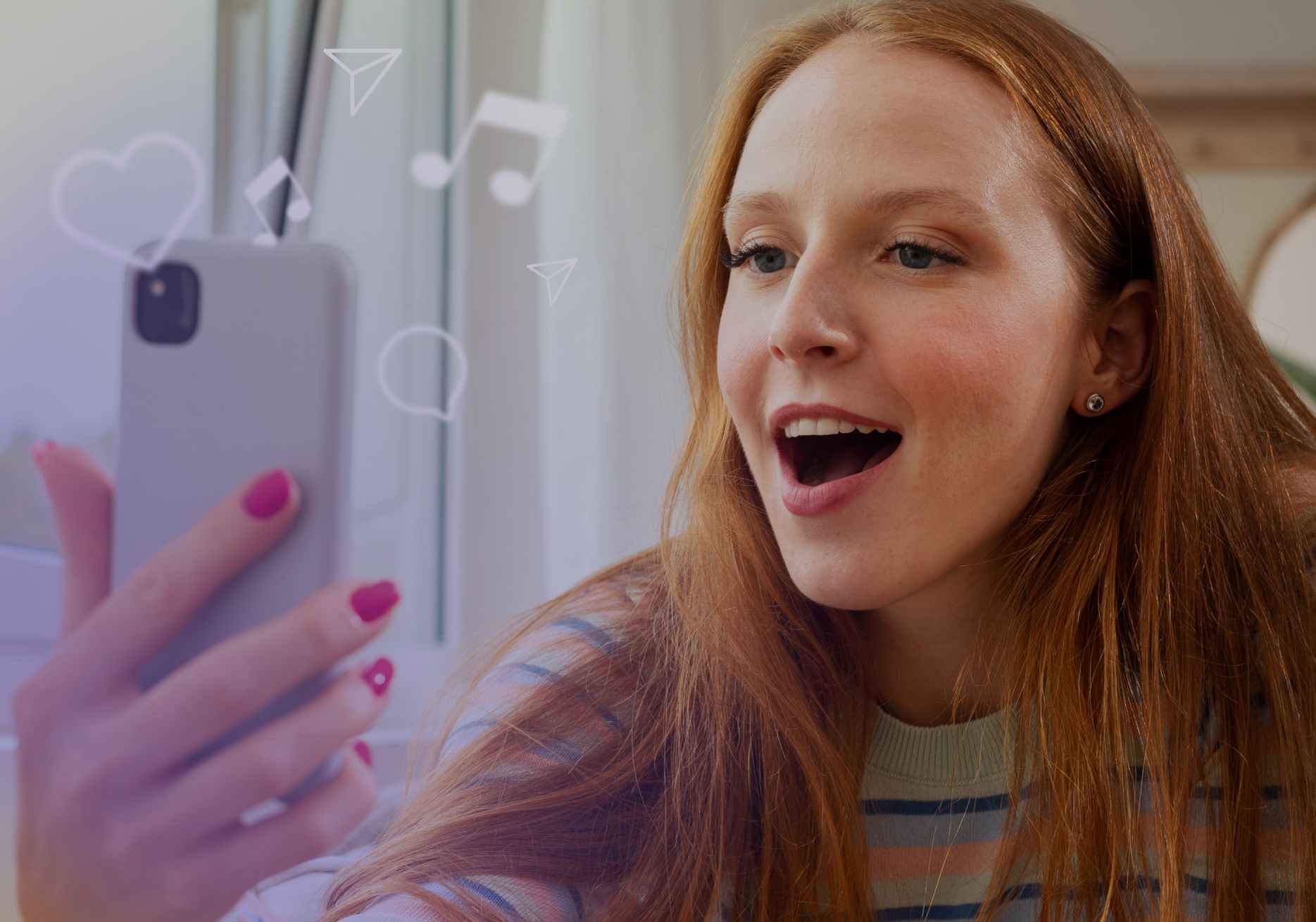
Voice.ai has great TikTok voice effects
Hands up if you want the best voice effects and voice changer on the market!
Voice.ai can deliver the voice effects with voice filter perfection that other apps just can’t serve up.
An example of this is the 1000s of voice ready and waiting for you to use in our Voice Universe library. This is where users upload their voices for anyone and everyone to use any time.
These voices are high quality, without echo and enable you to add voice effects that make your TikTok videos pop.
Voice.ai voice changer effects feature the latest sounds, voices and cool filters – just what you’re looking for to prank your friends!
Visit Voice.ai and explore unique voices
Looking to explore new voice worlds? Want to make everyone stop and watch while you take your space on TikTok?
Then head on over to Voice.ai and download our voice changer app for mobile – perfect for TikTok videos or any other app you want to take to the next level.
You can fix any voice effect trouble you have, or enable that great voice effects feature you’ve been trying to find forever.
Check out the new generation of voice changers available for free at Voice.ai and discover a brand new universe of cool, original voices that will transform your TikTok videos like nothing else.